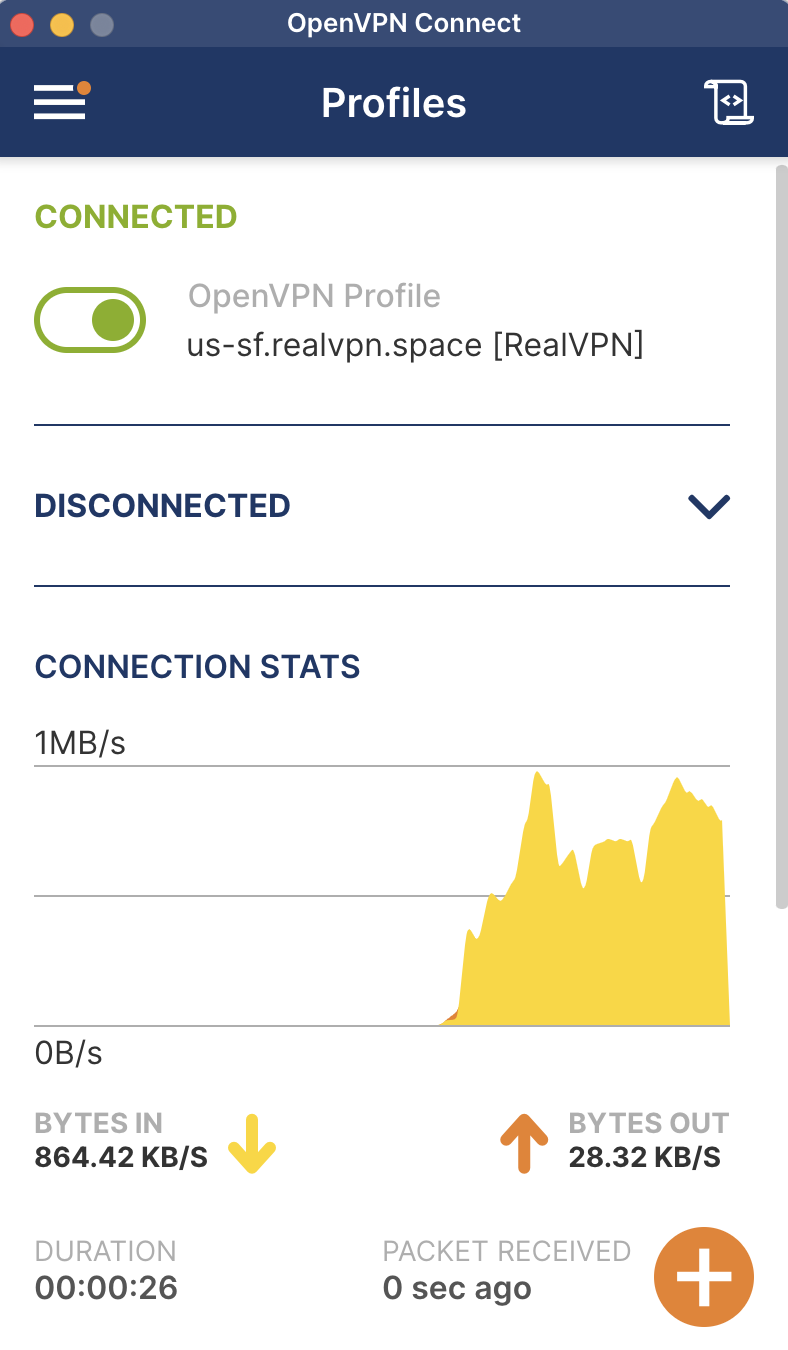Setting up an OpenVPN Connection (MS Windows)
Before you begin to set up RealVPN using the OpenVPN protocol, you need to get your VPN account credentials from the RealVPN's User Settings.
Sign in with your account at https://realvpn.io
Open the dropdown Account menu and click Manual VPN Settings.
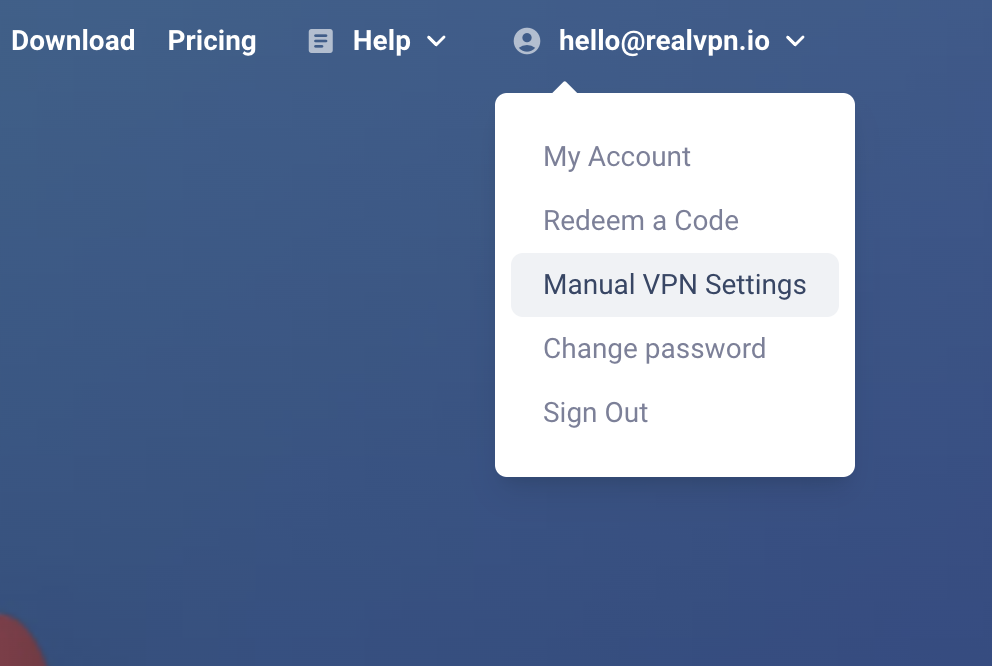
In the opened window, select the required VPN server you want to connect to.
Then select the OpenVPN protocol from the list.
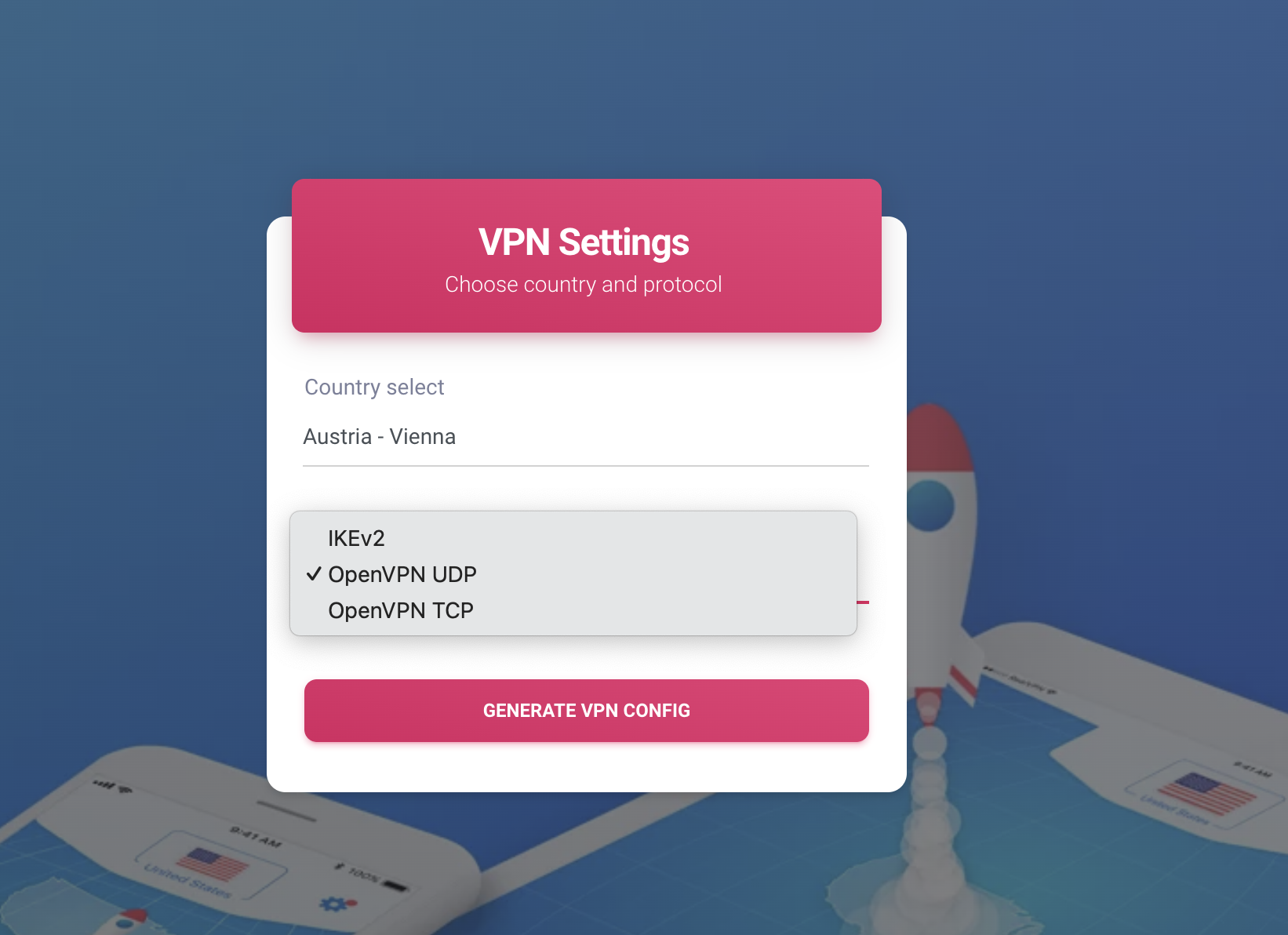
Click GENERATE VPN CONFIG to get the connection data and download the .ovpn configuration file.
How to connect to RealVPN servers on Windows using the OpenVPN client.
Download and install the OpenVPN client for Windows from the following link: Download OpenVPN Client
Supported versions: Windows 7, 8, 10, and 11.
Open the OpenVPN client and Click on the "Import" button.
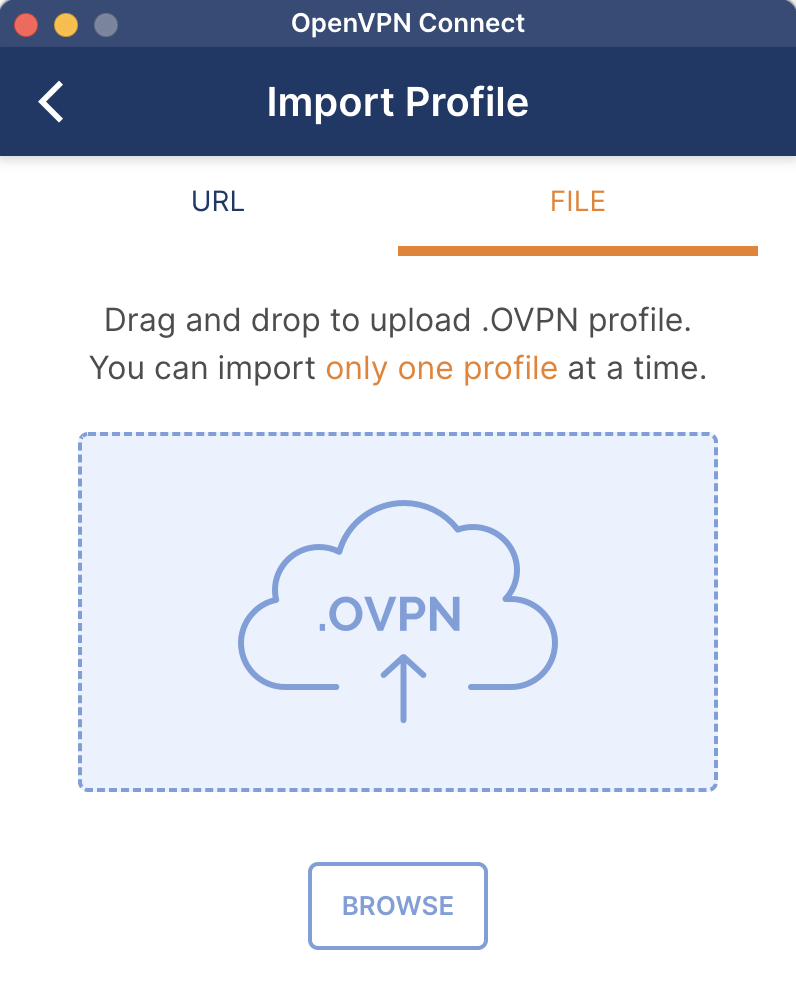
Select the downloaded .ovpn configuration file and click "Connect" button.
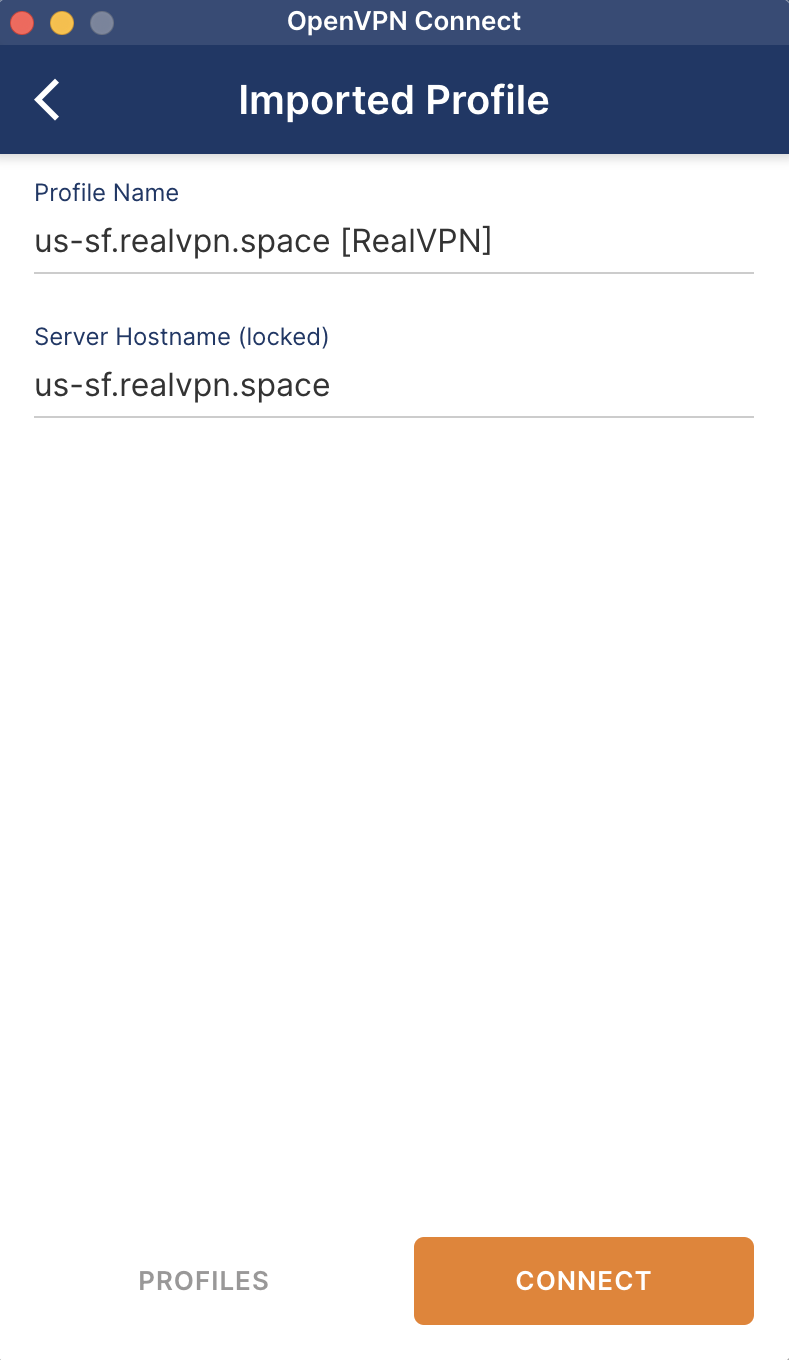
Wait for the connection to establish. You will see a notification when the connection is successful.