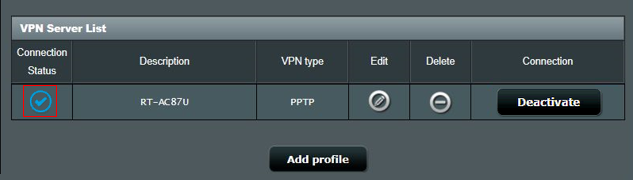Connecting VPN on ASUS Router Using OpenVPN Protocol
-
You will need to download the OpenVPN configuration file
(.ovpn)for the server location of your choice. More details on How to Get Manual VPN Config. -
Connect your computer to the router via wired or WiFi connection and enter your router LAN IP or router URL https://www.asusrouter.com to access the WEB GUI.
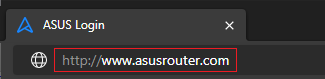
-
Enter your router's username and password to log in.
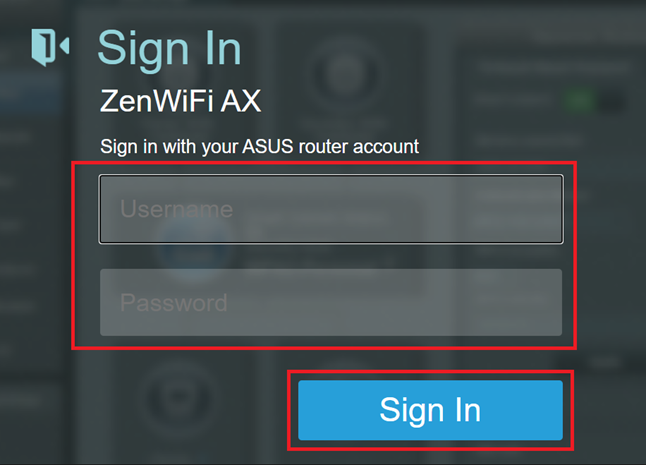
Note: If you forget the username and/or password, please restore the router to the factory default status and set it up again. -
Click [VPN] from the left Advanced Settings menu, find the [VPN Client] tab, and click [Add profile].
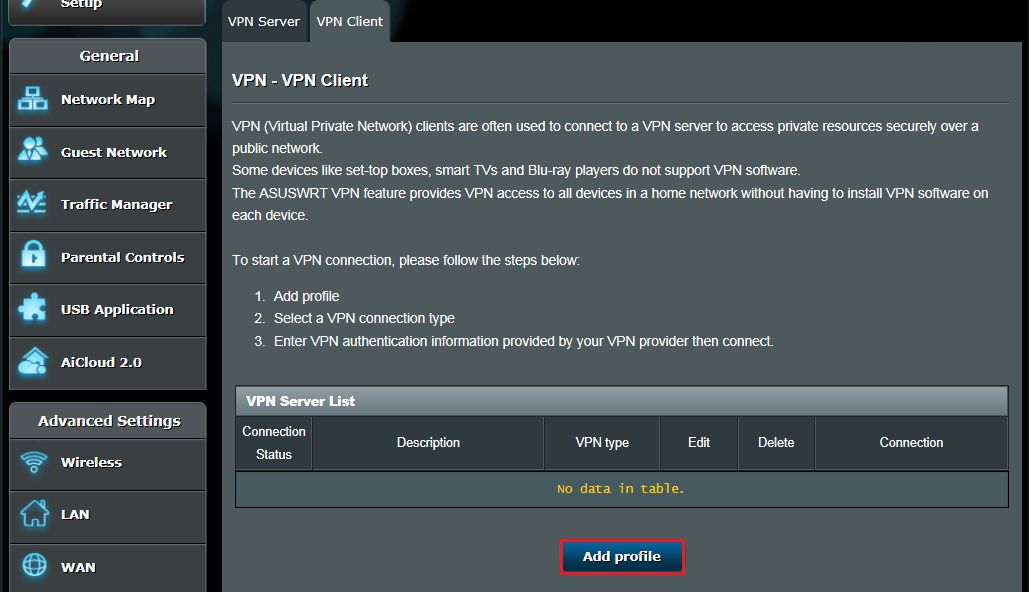
-
Click OpenVPN. Enter the Description for this connection, click [Choose File], and select the .ovpn file that you downloaded in the first step of this manual.
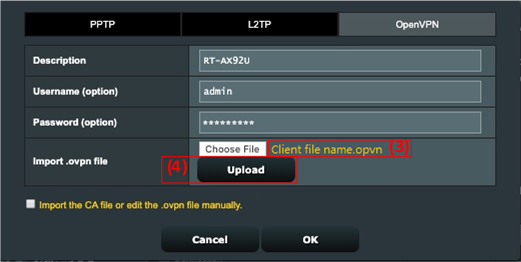
-
Click the [Upload] button to complete the upload and check whether the [Complete!] hint is displayed.
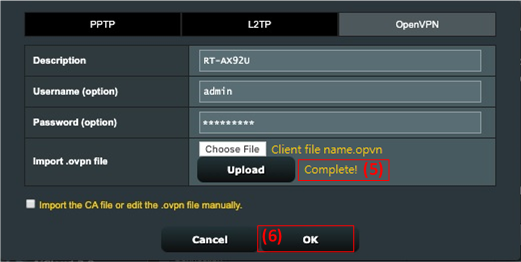
-
Click [OK] to create a VPN Client profile.
-
Click [Activate] to execute your VPN connection.
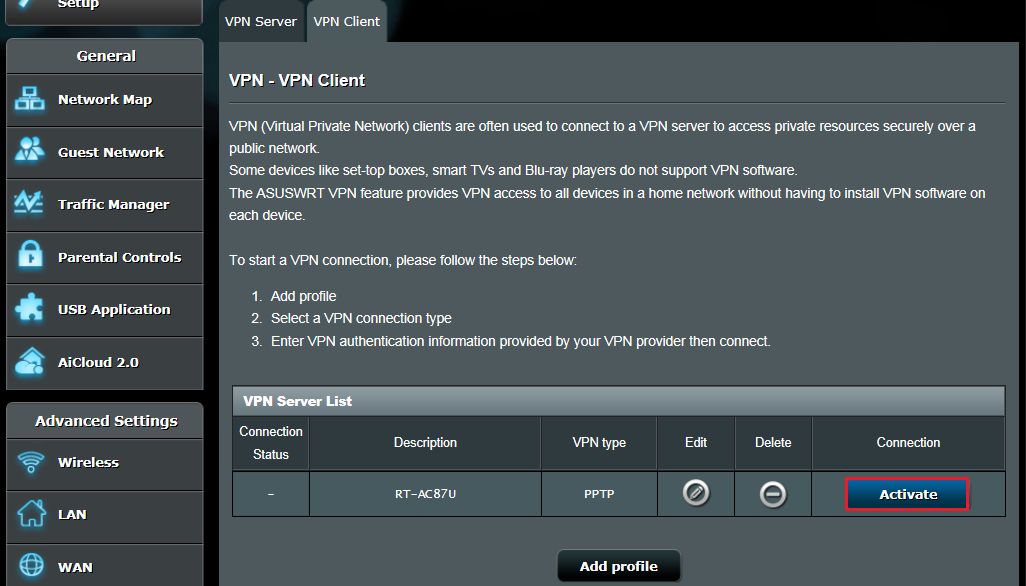
-
The display of a tick icon
 indicates that the connection is successful.
indicates that the connection is successful.