How to install and use RealVPN on iOS
Downloading and installing
Open the App Store.
Search for RealVPN. Note: RealVPN may not appear in the App Store in certain regions with VPN restrictions. If that’s the case, follow this guide on how to download our app from such locations.
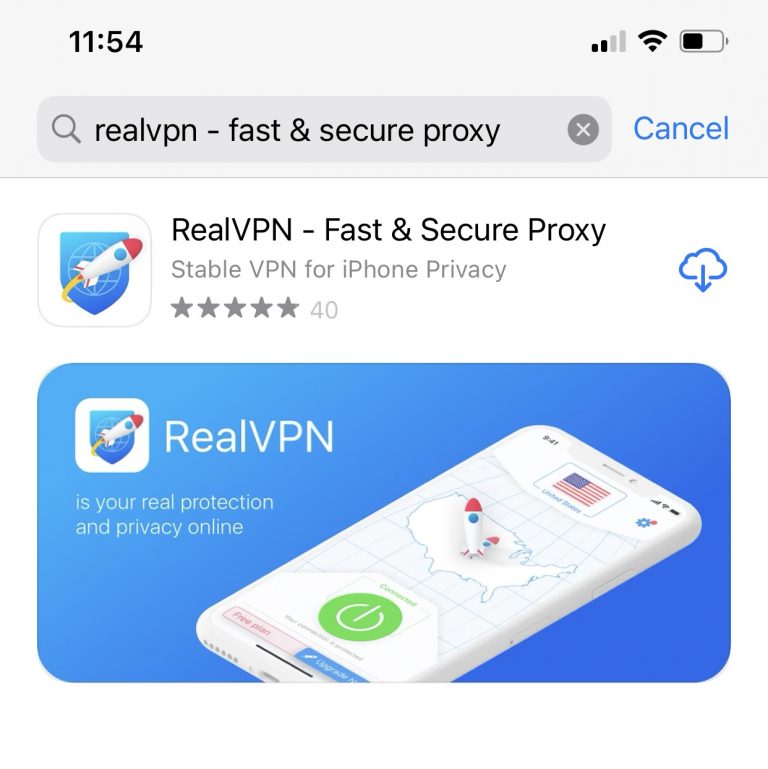
Tap the Download button.
Setting up and using the app
Tap the RealVPN app icon to launch it.
Allow VPN Configurations to start using the app.
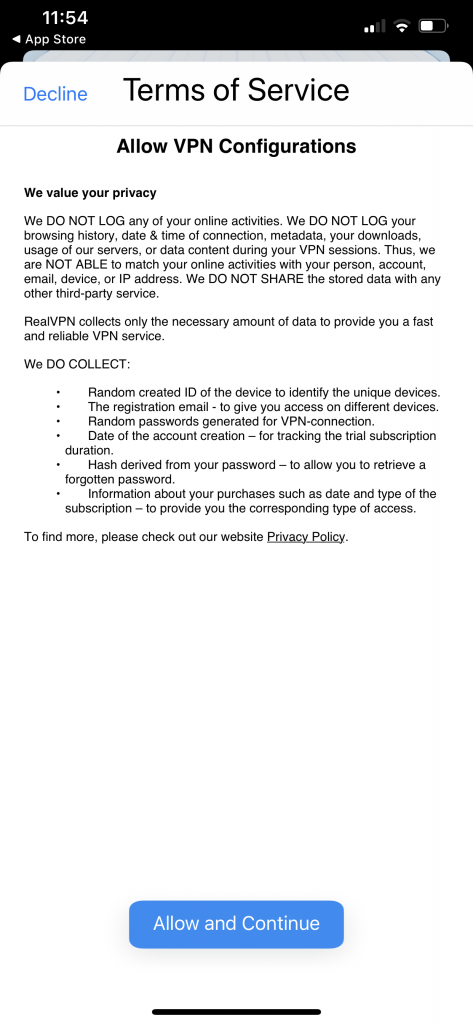
You will see a splash window explaining the main controls of the app. Simply tap the screen to hide the guides.
Tap the gear icon in the upper right corner to open the Settings menu and create an account.

In the opened Settings menu tap Your Account and then select Sign Up to create a new account or Sign In to log in with your existing one.
To select a subscription, tap Change Plan in the Settings menu or simply tap the Upgrade Now button in the main window.
In the opened subscriptions list select an appropriate one and tap Upgrade Now then follow the on-screen instructions to perform the purchase.
Once subscribed you will see the Free Plan sign disappeared from the bottom part of the main window.
Selecting a VPN server
In the main window tap the Flag icon in the upper part.
In the opened list select a VPN server you prefer.
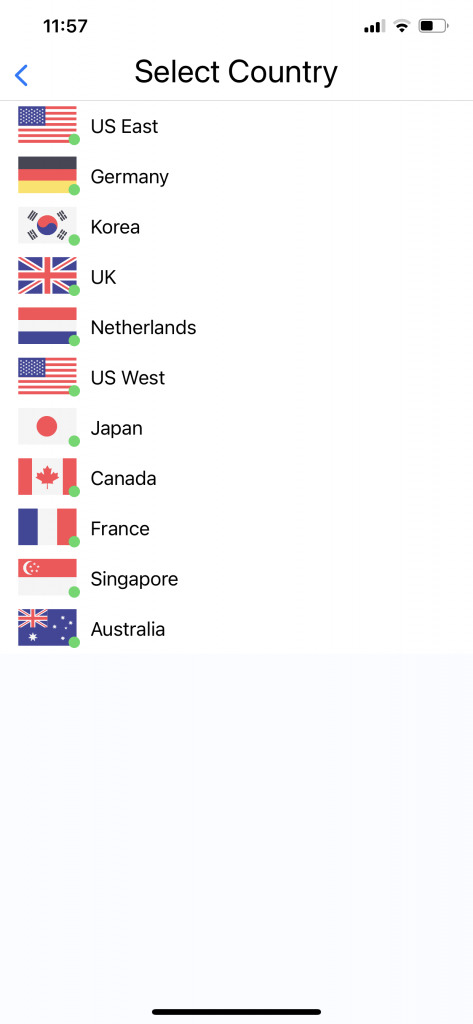
Now return to the main window and tap the big red Disconnected button. Allow VPN Configurations to apply the required configuration data.
In the opened window enter your device lock code to enable the VPN connection.
Once connected to the selected VPN server you will see a small rocketship landed successfully in the selected country.
The red button will turn green and change its name to Connected.
To disconnect simply tap the green Connected button again. You will see the rocket flying away from the country. See you soon!
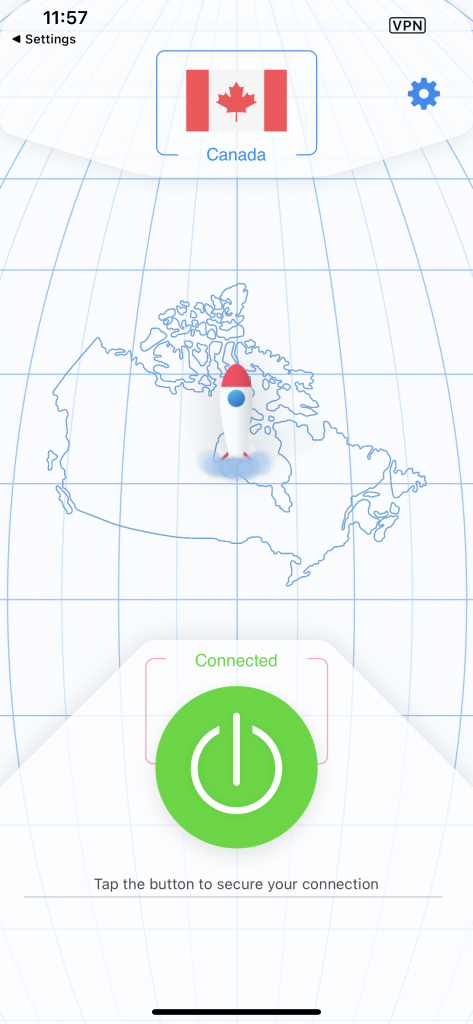
Settings
To manage Account and Subscription use the Settings menu.
Tap the gear icon in the upper right corner to open the Settings menu.
In the Settings menu you can:
Manage your Account or create a new one.
Enable the Auto Reconnect option to stay protected all the time.
Select an appropriate subscription or change an existing plan.
Read our Terms and Privacy Policy.
Restore your purchases in case of any issues with the purchased subscriptions or starting usage on a new device.
Write to our support team.
Rate our app allowing the small rocket ship to fly to new countries!