Setting and Managing an IPSec IKEv2 Connection (Ubuntu/Debian Linux)
To install and use RealVPN service on your Linux computer, please follow the steps below:
- Open Terminal. Input sudo apt-get install network-manager-strongswan and hit Enter.
Now open Settings - Network and click the + button next to the VPN then select IPsec/IKEv2
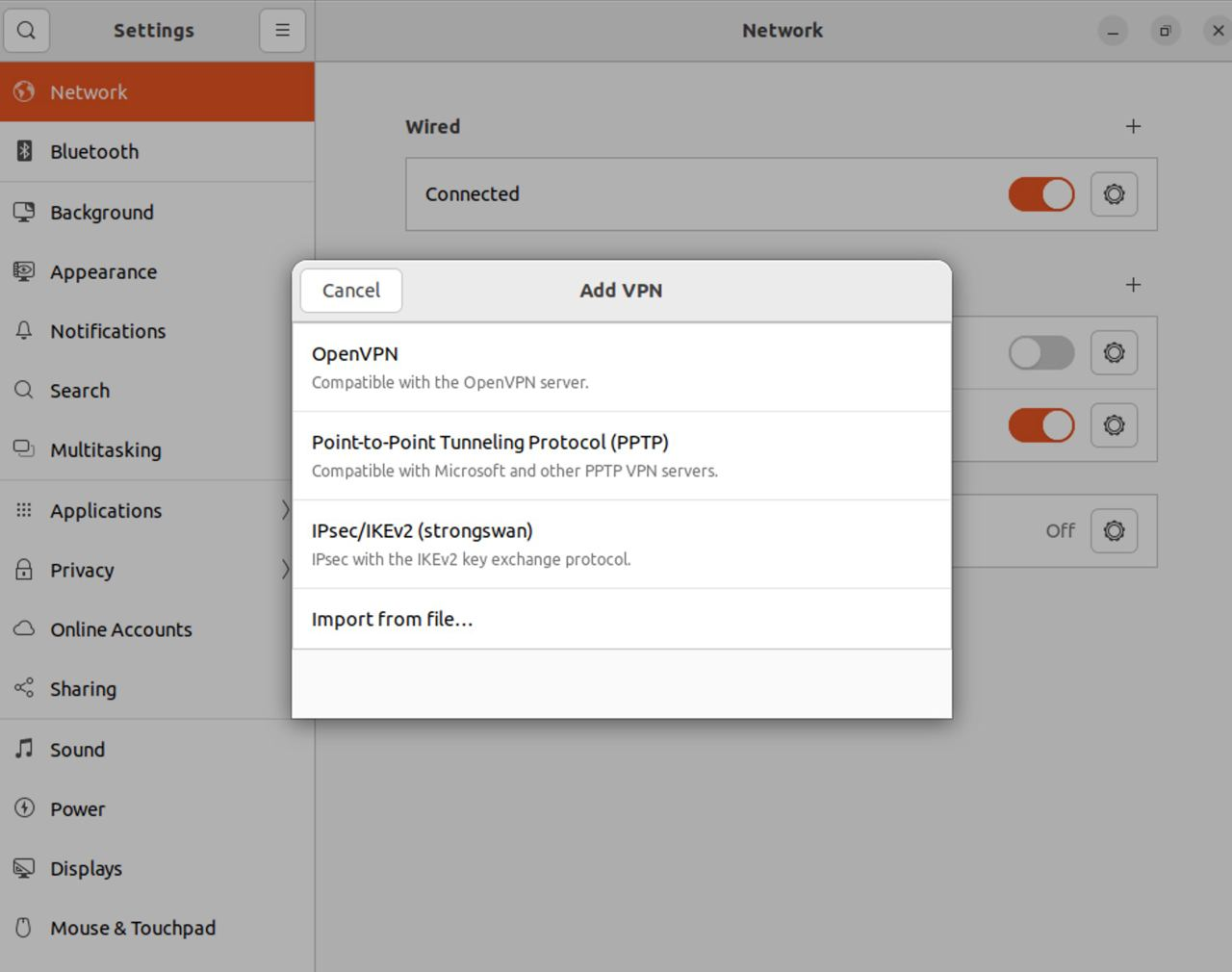
Now input your specific VPN settings from the https://realvpn.io/settings in the opened dialog as shown in the image below.
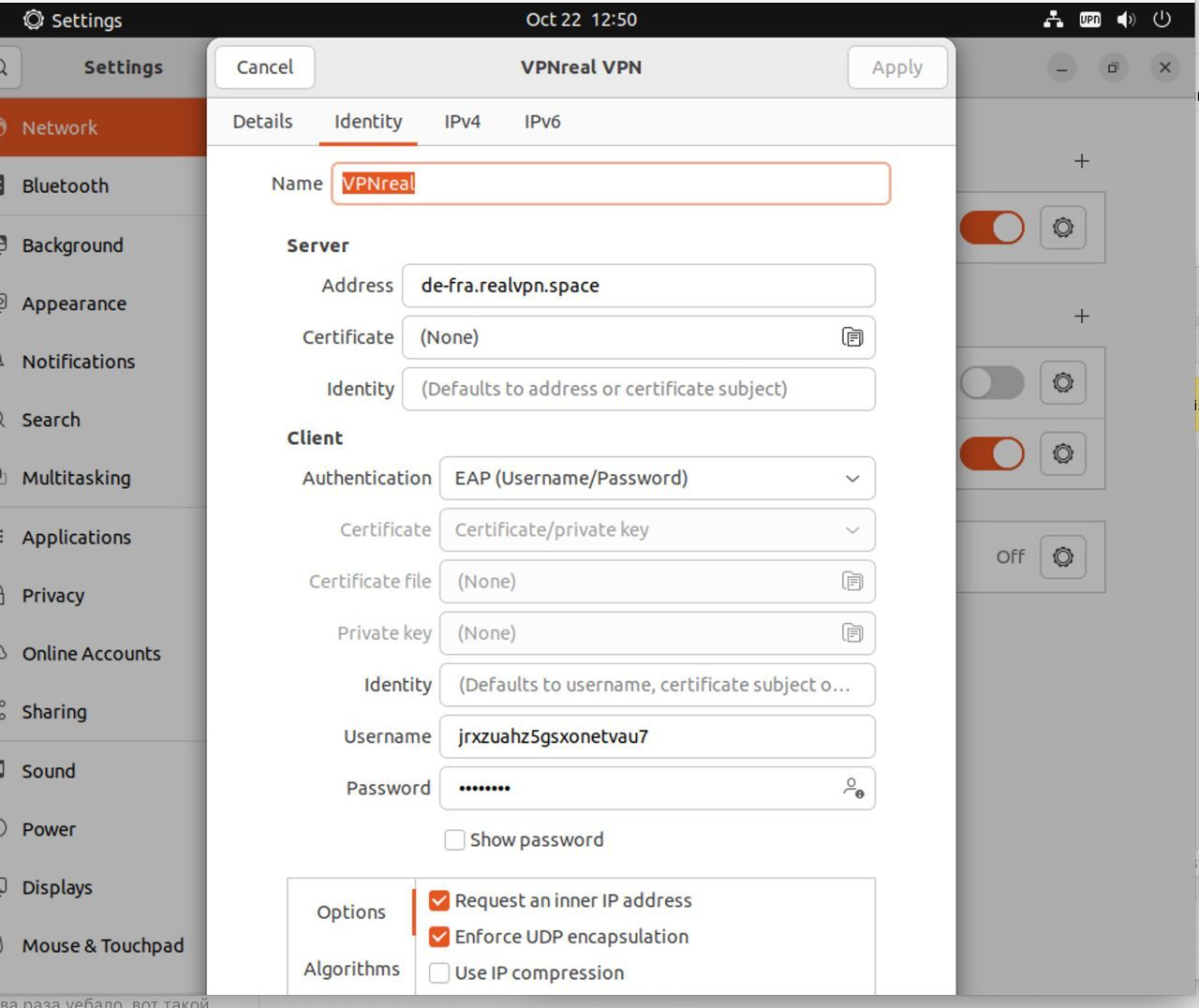
Use the switch to enable VPN connection.
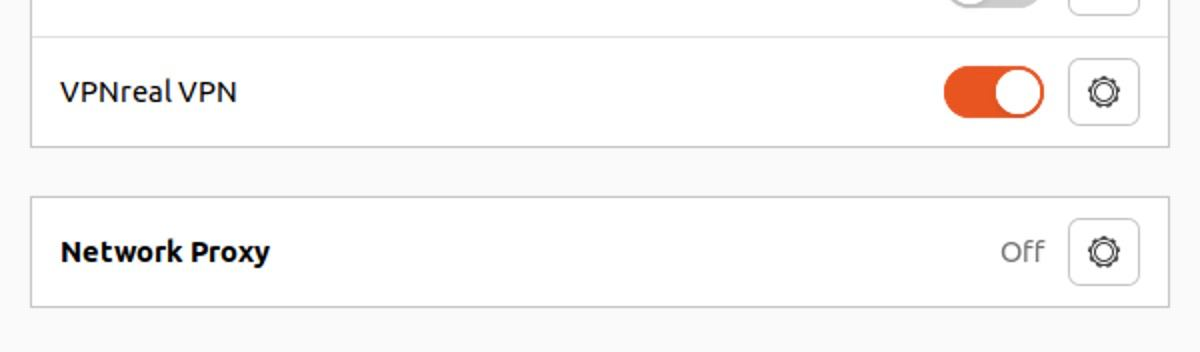
In case you have issues with the default gateway on your Linux, use the following instructions.
Edit /etc/netplan/50-cloud-init.yaml (or other yaml file you find in /etc/netplan/)
network:
renderer: NetworkManager # add this line
ethernets:
enp2s0:
dhcp4: true
version: 2
And then run sudo netplan apply
Well, you will need to edit some files, and you will be ready to go.
sudo nano /etc/NetworkManager/NetworkManager.conf
Change managed=false to managed=true
sudo nano /usr/lib/NetworkManager/conf.d/10-globally-managed-devices.conf
Add except:type:ethernet to this line: unmanaged-devices=*,except:type:wifi,except:type:wwan
Restart network manager:sudo service network-manager restart